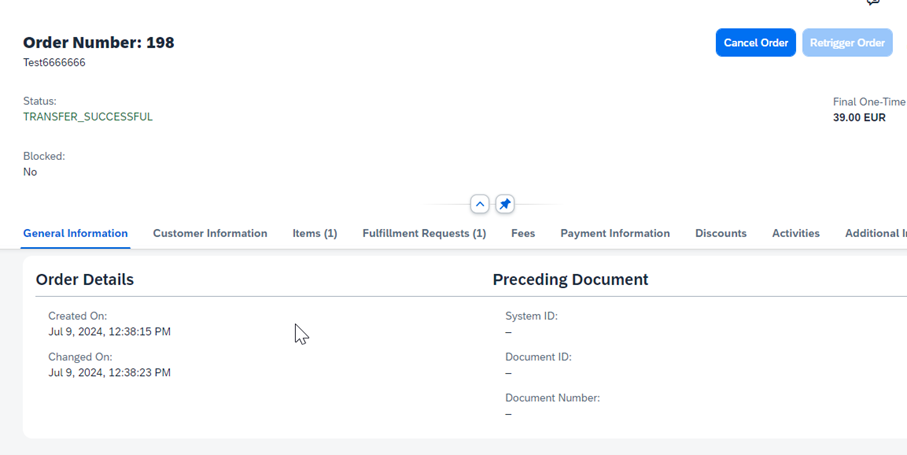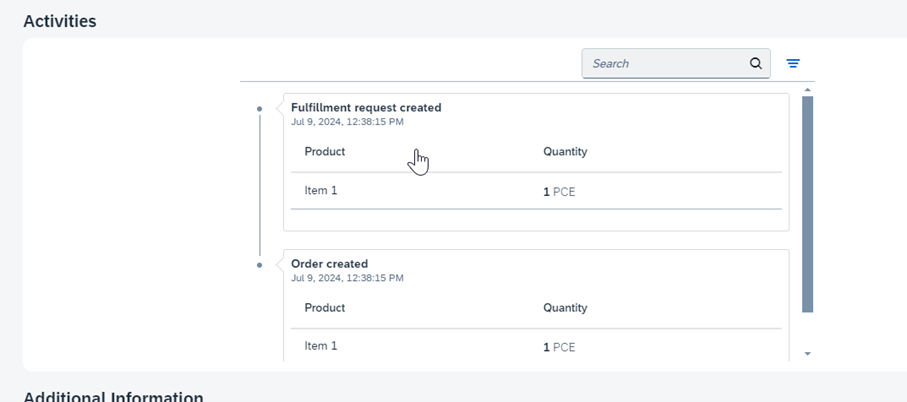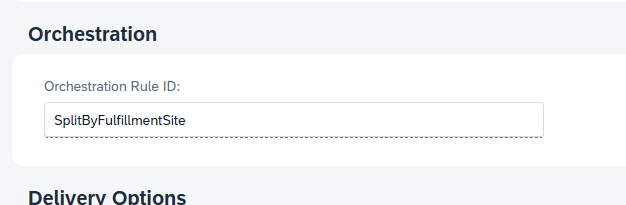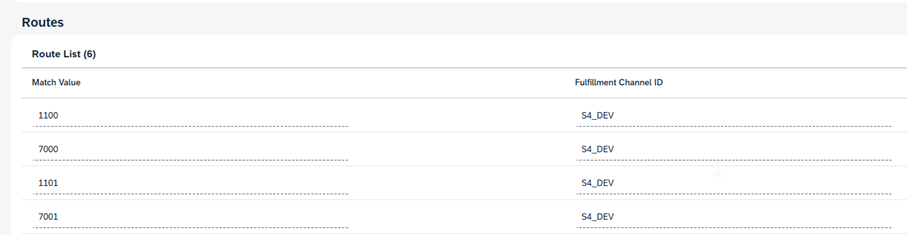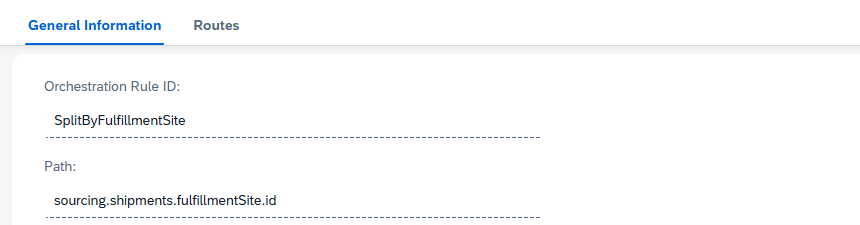André Dotzler

Henning Sanders
Introduction
In the second part of our article series, we focused on how orders can be imported into SAP OMF. In this third part, we’ll cover how to display these orders, as well as how to orchestrate and redistribute them. Orchestration is one of the key features of SAP OMF, allowing fulfilment requests to be sent to fulfilment systems based on user-defined criteria.
Displaying orders
SAP OMF provides a user interface (UI) functionality that enables you to view certain critical information, such as received orders, product details, and price. It’s also possible to check whether the redistribution to the specified fulfilment systems was successful – if it wasn’t, the reasons are displayed. The goal of OMF is to provide a complete and comprehensive overview of the organisation’s orders. In the OMF UI, selected information is displayed, while some data are also stored in the background and passed on when creating the S/4 order.
For more detailed status updates, e.g. about delivery setup or goods issues, OMF offers so-called “activities.” These can be forwarded from the S/4 system to the CI and ultimately to OMF via customising through SAP Event Mesh. While these activities can be customised, it’s recommended to follow the business events defined in S/4. With the help of these activities, the status in the webshop can also be updated.
Currently, SAP OMF does not support manually creating or modifying orders within OMF. Orders can only be added or updated via the API. However, SAP has already announced plans to include this type of feature in the future.
Orchestrating orders
Once orders have been successfully imported into OMF, the tool takes care of redistributing them to the appropriate fulfilment systems. This process is flexible, allowing you to control the redistribution based on parameters in the order payload. The regulations depend on the market ID and can be configured in the UI.
In their documentation, SAP offers a feature called “SplitbyFulfillmentSite.” This allows you to create a separate order for each site before distributing the orders to a predefined system. However, in practice, this may not always be the best approach, because even if the fulfilment system is the same, SAP OMF generates an order for each fulfilment site (SAP S/4HANA: Plant).
Therefore, in some cases, other features may be more appropriate – for example, creating a split based on whether the material is dropshipped (“Is material dropshipped? Yes/No”). Orchestration rules can be set up flexibly in the UI by specifying the path in the order payload. You can also query custom fields, giving you nearly limitless possibilities for orchestration.
However, if there’s only one fulfilment system, splitting according to criteria may not be necessary. The approach depends on the customer’s specific requirements.
Conclusion
SAP OMF provides a comprehensive overview of customer orders and allows you to view related information and status updates. It also offers the flexibility to orchestrate and distribute orders based on your individual needs. This feature is especially useful when working with multiple fulfilment systems, such as in dropshipping scenarios. SAP plans to continually expand the functionalities of OMF, including adding support for manually importing orders in the near future.
Interested?
Interested in learning more about SAP OMF? Get in touch with us to find out more.
SAP OMF (1) – the central orchestration tool
The Order Management Foundation (OMF) is another key product in SAP’s Industry Cloud landscape, complementing SAP OMSA. But what exactly does OMF stand for, and what are the benefits of implementing this system?
SAP OMF (2) – Receipt of orders
In this article we’ll explore what information needs to be provided by the Order Capture System, such as a webshop, and discuss the additional capabilities SAP OMF offers for integrating and sharing custom data.
SAP OMF (4) – Outgoing messages from SAP OMF
In the fourth part, we’ll focus on how orders exit OMF and are created in S/4HANA. Those are sent via SAP CI where the mapping will also take place.
SAP OMF (5) – Integration OMSA with OMF
In this article, we’ll take a closer look at the interaction between SAP OMF and SAP OMSA which enables an integrated sourcing of incoming orders.
SAP OMF (6) – Customer and product master data
Within this article we look at the non mandatory customer and product master data upload to OMF including the functionalities which are coming with it.